Third year simulation experiment/Files to download
This is the first section of the third year simulation experiment. You can return to the introduction page, Third year simulation experiment, or jump ahead to the next section, Introduction to molecular dynamics simulation.
All of the simulations that you run in this experiment are going to be performed in Virtual Machines (VM). Before the beginning of your lab session, you should have received an invitation email to register/connect to the VM.
In each section of the exercise, we have tried to provide a number of mathematical and/or research exercises that you should attempt while you are waiting for the simulations in that section to be completed. Each simulation should take a few minutes. You can also use this time to write your report on the previous sections!
In this first section, we will teach you how to login to the Virtual Machines and submit an example simulation. While you wait for that example to complete, you can move on to the next section and read about the theory of molecular dynamics simulations
Connecting to the Virtual Machine
You will be using a Azure Virtual Desktop to access the software needed:
https://www.imperial.ac.uk/admin-services/ict/self-service/connect-communicate/remote-access/azure-virtual-desktop/
Once connected, open softwarehub (https://softwarehub.imperial.ac.uk/) and install lammps and vmd.
How to run lammps
The Lammps-shell is a special lammps terminal.
Click on the yellow folder as indicated by the arrow and drag-and-drop it in the terminal after "cd "
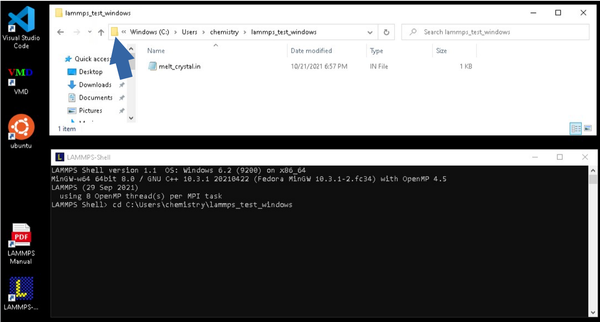
To run, type:
source melt_crystal.in
Remember to open a new Lammps-shell for each calculation
In your windows folder, edit the input file with Notepad or VS Code
Getting the files for the experiment
You can download all of the files that you will need for this experiment from this address or from this address . You should copy the folder ImperialChem-Year3SimExpt2122-master to a location of your choice. It contains a number of subfolders — one for each section of the experiment. Every subsequent page of this lab manual will begin with a line telling you which folder contains the necessary files, like this one:
THE FILES THAT YOU NEED FOR THIS SECTION ARE FOUND IN THE "Intro" SUBFOLDER.
Have a look in the "Intro" folder now. It contains a file called melt_crystal.in, which you should open with a text editor (like Notepad++ or VSCode which you can find on Software Hub. VSCode is also on the Virtual Machines). This file is called an "input script", and it controls how the simulation software operates. We will perform all of our simulations with a software package called LAMMPS. Over the course of the experiment, you will learn what all of the commands in this file mean. The LAMMPS manual contains a lot of valuable information about each of the commands, if you don't understand one of them or want to look up what some parameter means you can look it up there. To make life easier, we put "further info" links in the wiki. For now, we are going to use this file to run a few trial simulations.
This is the first section of the third year simulation experiment. You can return to the introduction page, Third year simulation experiment, or jump ahead to the next section, Introduction to molecular dynamics simulation.
