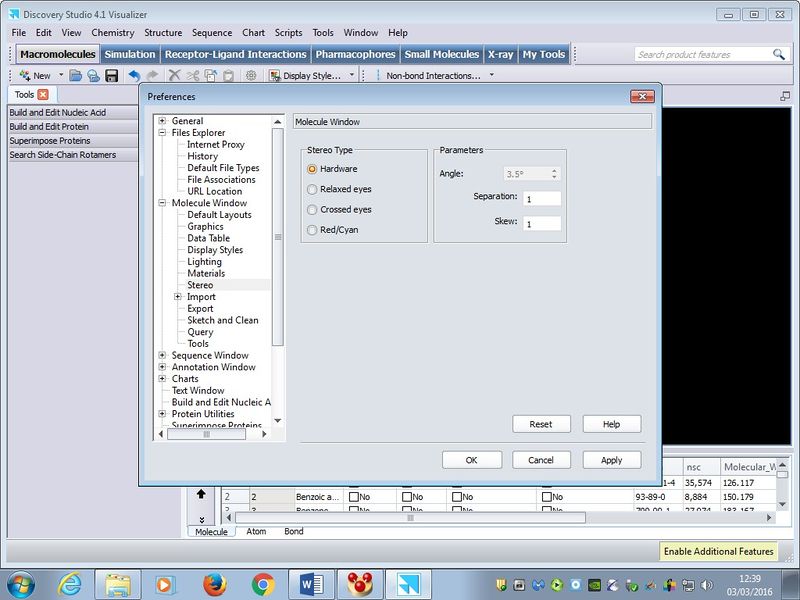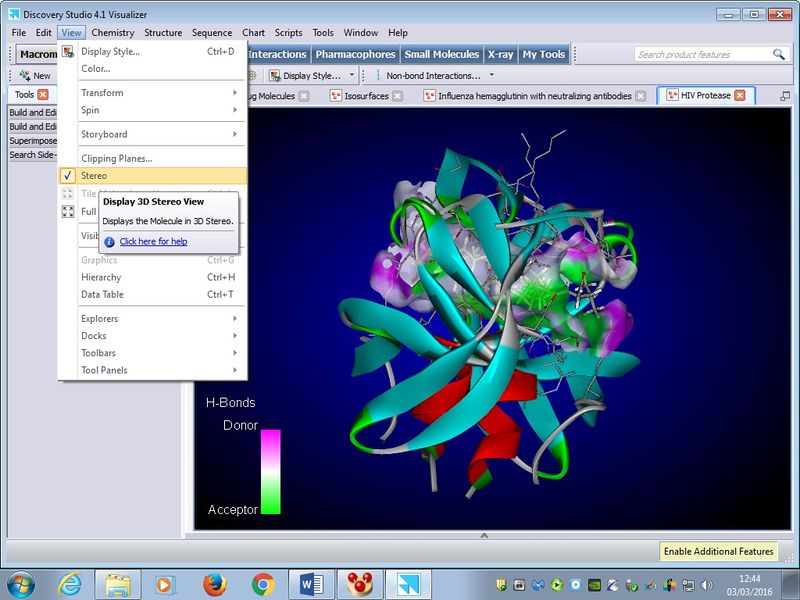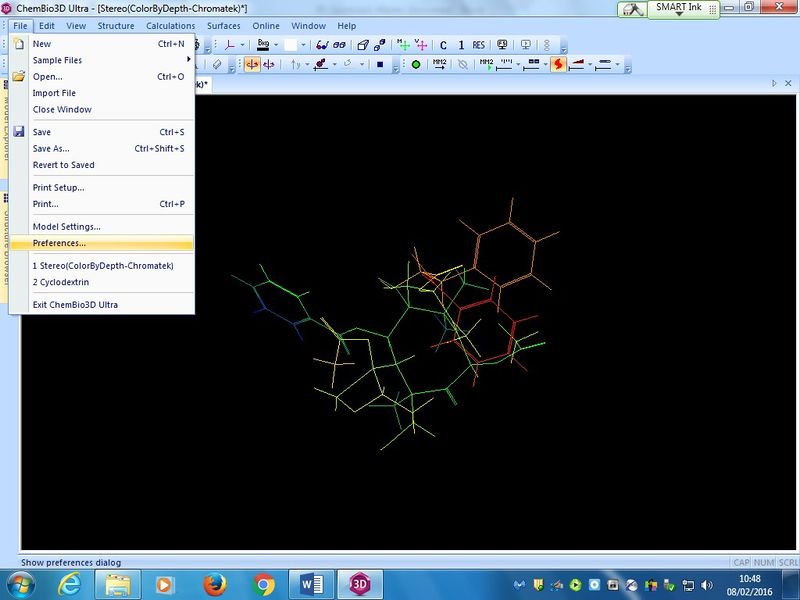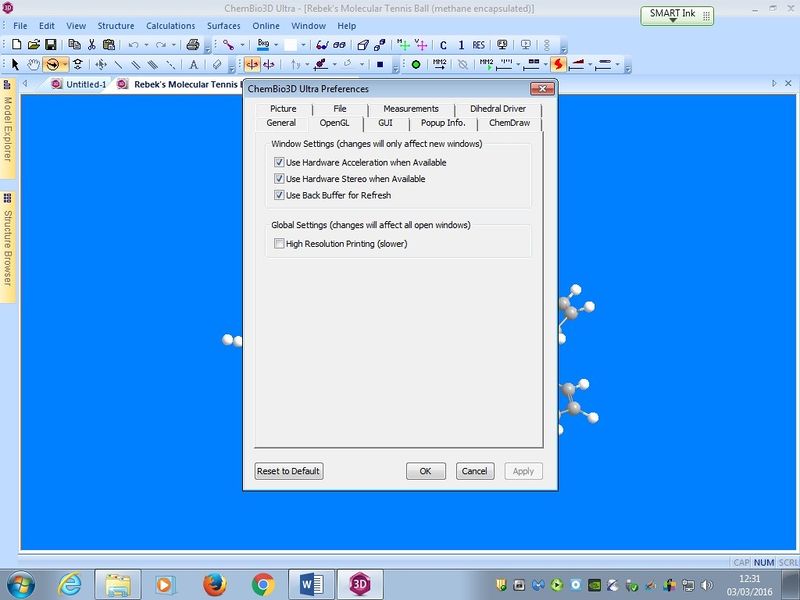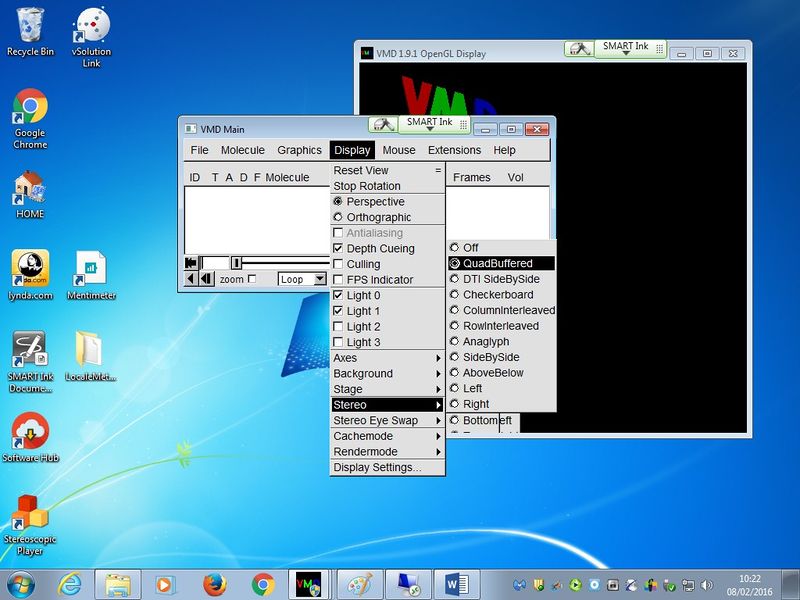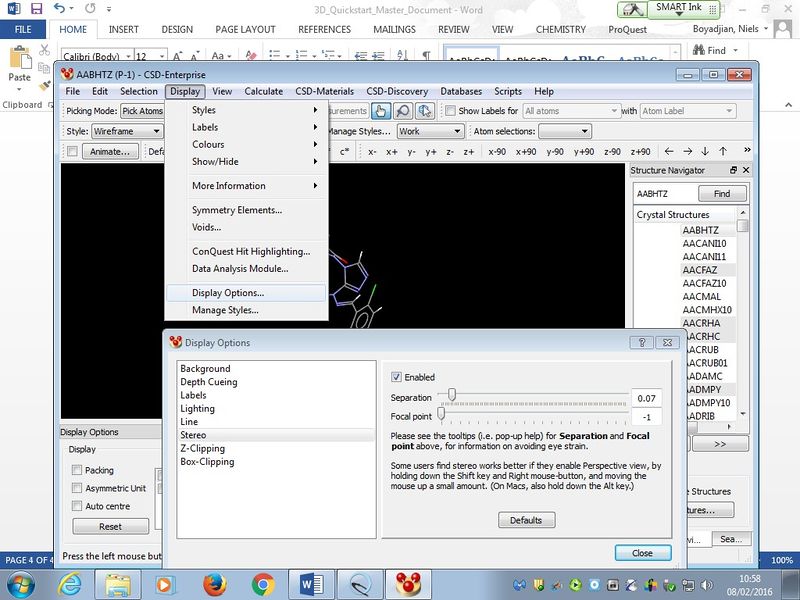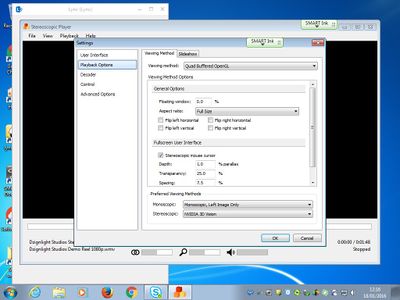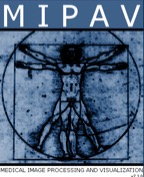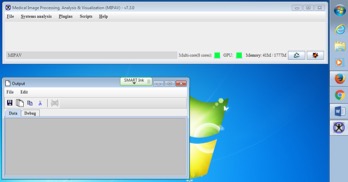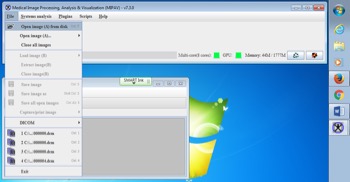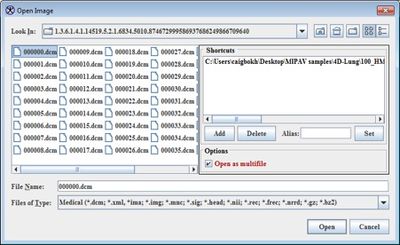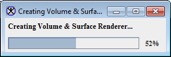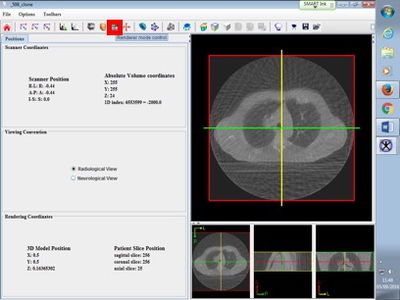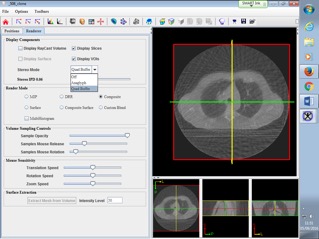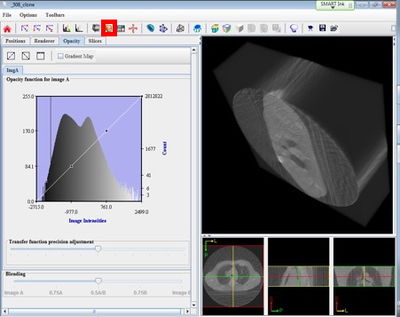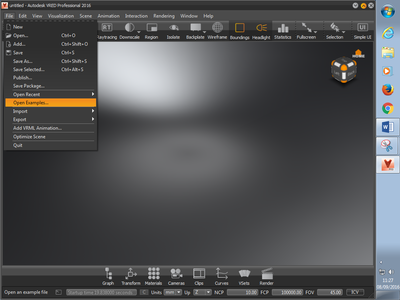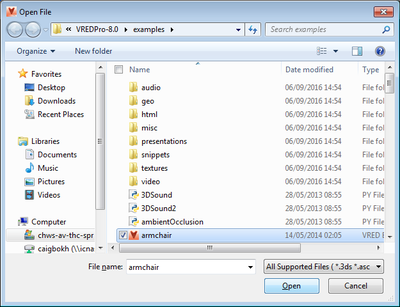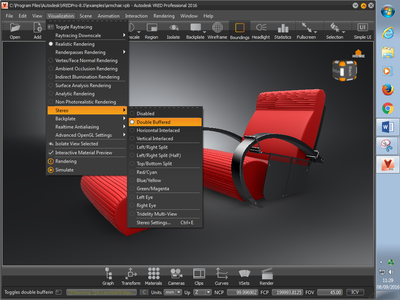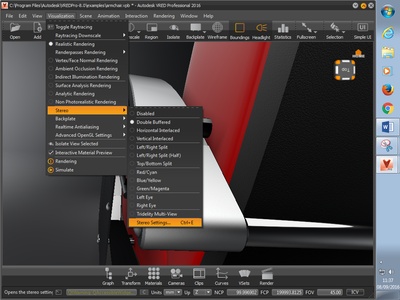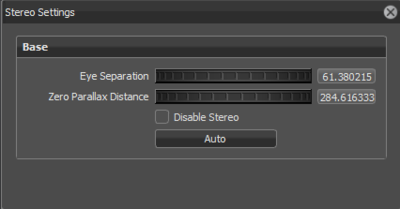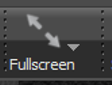Mod:stereo
Stereoscopic (3D) Projection DOI:bp9p
An overview of stereo formats can be found at https://www.sview.ru/en/help/input/ LT B10 (MSRH, Chemistry) is equipped with a stereoscopic projector configuration used with polarized glasses stored in the projection booth, which allow viewing of 3D images and video. You will need swipe-card access to enter. Check that the battery in the glasses has charge before attempting to use!
To start, select both projectors from the lectern’s control panel by first selecting the PC as the output and then selecting “Enable 3D”. In order to view the output, the applications that will be used to display 3D content must be set up to use the Quad-Buffer OpenGL viewing method.
If you are aware of any interesting software applications not listed below, do please consider adding them to this list.
Testing Stereo projection
- Download Stereoscopic Player: http://www.3dtv.at/Downloads/Index_en.aspx
- To play sample stereo videos, install http://www.microsoft.com/windows/windowsmedia/player/11/default.aspx)
- Get a stereo jpg: http://www.chasm.com/images.htm
- Install the Stereoscopic Player, open truck.jpg, and choose side-by-side, left eye first for the image format.
- In the View menu, change the stereo view method to OpenGl quad-buffer stereo.
Discovery Studio (DS)
Discovery Studio is a comprehensive software suite for analyzing and modelling molecular structures, sequences, and other data of relevance to life science researchers. The product includes functionality for viewing and editing data along with tools for performing basic data analysis.
This application is already setup to output via the default setting of the graphics adapter. Please ensure that:
• Hardware Stereo Type is selected in the Molecule Window section of the program preferences as shown below (Click Edit and then Preferences):
• There is a tick in the Stereo option in the View menu as below.
Chem3D
Chem3D is a powerful desktop modelling program that enables synthetic chemists and biologists to generate 3D models of small molecules and biochemical compounds. College has a site-wide license.
To access the Chem3D program settings, click on File, then Preferences to display the options on the right. Ensure that the Use Back Buffer for Refresh checkbox is ticked, then click Apply and then OK (see below):
Use the OpenGL tab
VMD
VMD is a molecular visualization program for displaying, animating, and analyzing large bio molecular systems using 3-D graphics. Pleaseuse the display settings shown in the image below to render output via the 3D projector:
CCDC Mercury
This is a component of the Cambridge Structural Database System (CSD database) which provides a range of tools for 3D structure visualization, the exploration of crystal packing and the statistical analysis of CSD search data. The Mercury viewer is free. The CSD database has a College-wide license.
To access the Mercury program display settings, click the top menu and select Display/Display options/Stereo. Ensure hardware stereo is enabled (see below):
To set the 3D effect to emerge out of the screen, set the focal point to a +ve value. Adjustments can also be made with the Separation to create the optimal effect.
Knotplot
This programs allows 3D visualization of an enormous variety of knots and other topological objects. To initialise stereo, the program has to be started from the command line rather than the more usual start menu or application double click. A shortcut which invokes this flag is available on the desktop. A college-wide license could be purchased upon demand.
cmd: knotplot -stereo
Stereoscopic Player
Stereoscopic Player is a 3D movie and stereo JPEG player. It allows you to play stereoscopic videos and DVDs (external decoder required) and also allows you to watch live video from a capture device. It can handle most media formats, for example AVI, MPEG, WMV, ASF and MOV. Videos can be coded in several different stereoscopic formats.
Please use the display settings shown in the image below to render output from Stereoscopic player via the 3D projector.
YouTube has a 3D video selection, see https://www.youtube.com/results?search_query=yt3d
XStereo-player
Another program that supports a variety of 3D formats, including the Fuji 3D camera, is http://urixblog.com/en/xstereo-player-menu/xstereo-player-osx/ (Free). A paid for upgrade allows export of various formats, including 3D-TV.
Bino Stereo player
See http://bino3d.org/ and http://bino3d.org/3d-videos.html
MIPAV Medical images
The MIPAV (Medical Image Processing, Analysis, and Visualization) application enables quantitative analysis and visualization of medical images of numerous modalities such as PET, MRI, CT, or microscopy. Using MIPAV's standard user-interface and analysis tools, researchers at remote sites (via the internet) can easily share research data and analyses, thereby enhancing their ability to research, diagnose, monitor, and treat medical disorders.
After starting the application (Start > All Programs > MIPAV), you will see the following splash screen:
Followed by two windows as shown below:
Select Help > MIPAV Options. The MIPAV Options dialog box opens. Click on the Other tab and ensure that the GPU Computing enabled checkbox is ticked. If it is greyed out, there may be a problem with the graphics card, graphics driver or both and GPU volume rendering will not be possible.
To display an image series in S3D, open the image series first. Click File > Open image (A) from disk as shown below (Sample images were downloaded from http://www.cancerimagingarchive.net/ )
Select the first image in the series as below (ensure that the Open as multifile option is ticked) and click on Open
You will then see the following: Click on the GPU-based Volume Renderer v1.0 button (circled in red below)
You will see a dialog showing the rendering progress…
Followed by a window with _clone appended in the title bar as shown below:
Click the Renderer mode control button (circled in red above). This will display the following dialogue: Select Quad Buffer as the Stereo Mode in the Display Components section as shown here.
Click on the Surface Volume renderer button (circled in red below)
You will now be able to rotate the 3D image with the mouse and adjust opacity to show/hide different parts of the image (note the additional Opacity and Slices tabs).
Useful links
- http://www.cancerimagingarchive.net/
- http://mipav.cit.nih.gov/documentation/presentations/visualization.pdf
- http://mipav.cit.nih.gov/documentation/userguide/Volume1/MIPAV_VisualizationTools.pdf
- http://mipav.cit.nih.gov/documentation/userguide/MIPAVUsersGuideVolume1.pdf
- http://mipav.cit.nih.gov/pubwiki/index.php/Volume_Renderer
- http://mipav.cit.nih.gov/pubwiki/index.php/FAQ:_How_do_I_setup_and_use_Active_stereo_display_in_MIPAV%3F Instructions for enabling Stereo.
Autodesk VRED Professional 2016
VRED (Virtual Reality EDitor) 3D visualization software helps automotive designers and digital marketers create product renderings, design reviews, and virtual prototypes. Please see http://www.autodesk.com/products/vred/features/vred/all/gallery-view for more detailed comparison of different VRED products.
VRED Professional is used in the automotive industry to create high-end visualisations and virtual prototypes. It is currently installed in RCS1 LTC. To launch the application, double-click on the icon on the desktop.
![]()
You will then see the following splash screen:
To view examples, click on File > Open Examples
Select and open the armchair file for example:
To enable stereo visualisation, click on Visualisation > Stereo > Double Buffered
Eye separation and Zero parallax distance adjustments can be made in the Stereo Settings menu. Click Visualization > Stereo > Stereo Settings as shown below.
Eye Separation: Sets viewer’s eye left and right eye distance in millimeters. Zero Parallax Distance: Sets viewer’s focus distance. This distance is the distance to a plane where the images for both eyes match. Disable Stereo: Disables stereo rendering. Auto: Calculates the Eye distance depending on the view distance.
The average human eye separation distance (also known as interocular or interpupillary distance (IPD)) is about 63.5mm (2.5inches). In stereo viewing, if an object appears to be on the projection plane there is zero parallax. Negative parallax occurs when the object appears in front of the projection screen and positive parallax when the object appears behind the screen.
Full-screen view is available as a main menu bar item