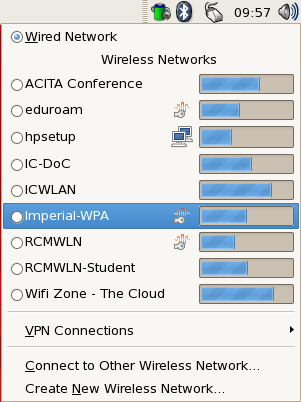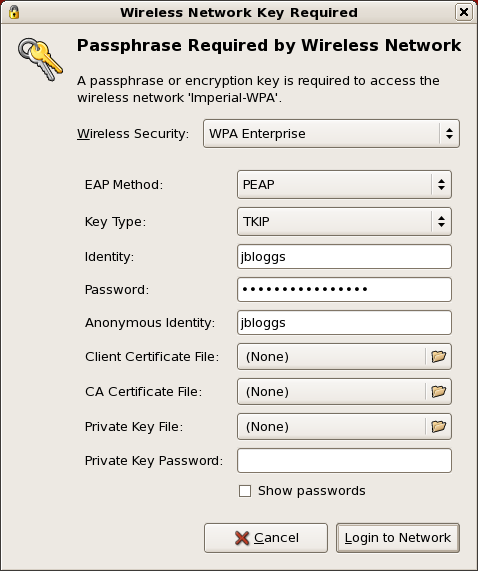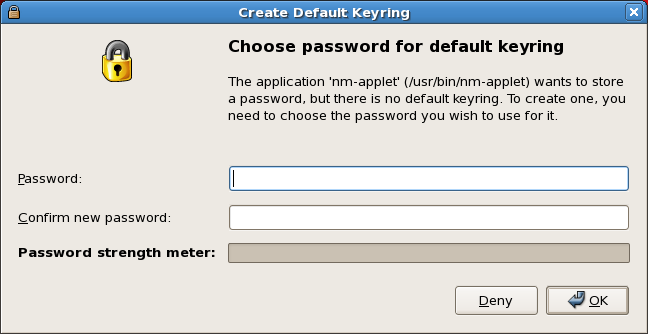Mod:linux:wireless
In the top right of your screen will be an icon for NetworkManager. The icon will either appear as a network plug with a red circle sign next to it (if you are not connected to the network), a network plug with no circle (if you are connected by wire) and finally a small bar-graph (representing signal strength) if you are using Wireless.
So, find that Icon and click on it, and the following menu will appear. From this menu, you should choose the Imperial-WPA item:
This should raise another dialog window, which you should change to match the screen below.
The most important values are:
Wireless Security: WPA Enterprise EAP Method: PEAP Key Type: TKIP Identity: <Your College Username> Password: <Your College Password> Anonymous Identity: <Your College Username (again!)>
Once you are done, press the Login to Network button
You may now be asked to set a password for your Gnome Keyring. This is where Linux will store the password to your wireless connection. We recommend setting this to be the same password as your College Account to avoid confusion.
Now, you've probably got some coursework to do haven't you? If so, you might want to have a look at the other sections on connecting to your Home Directory.