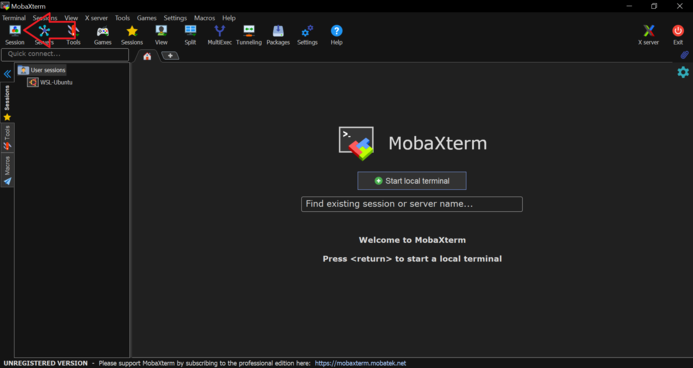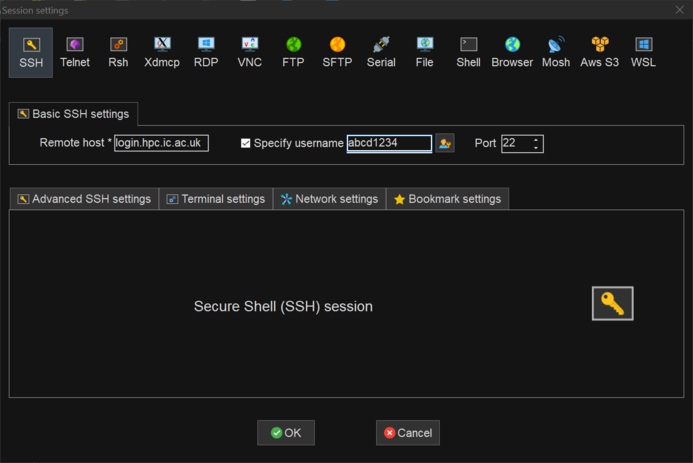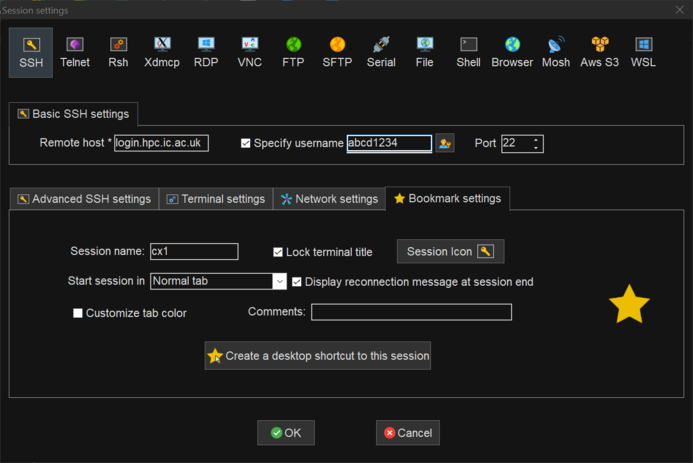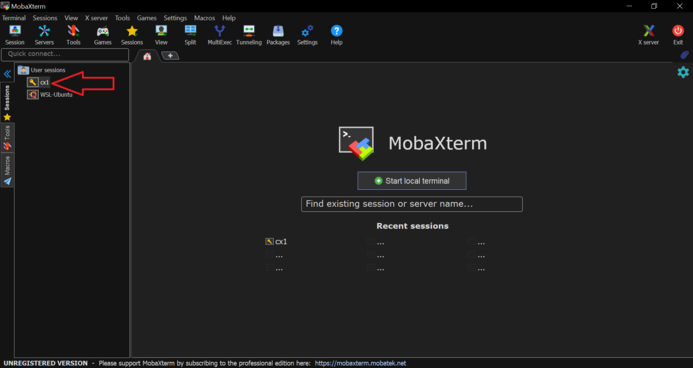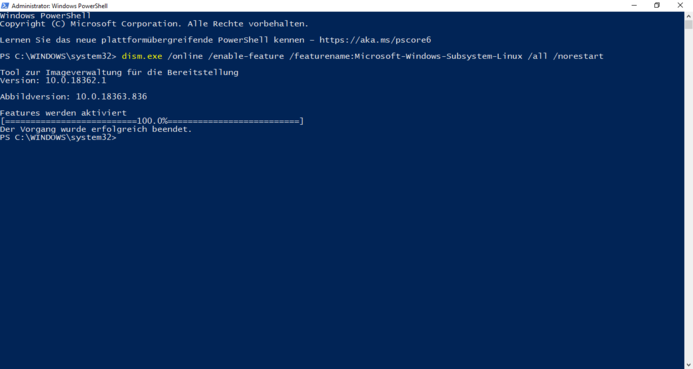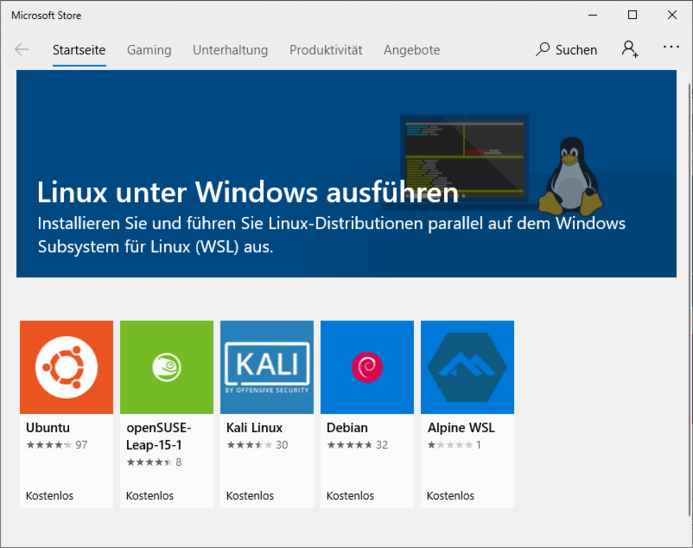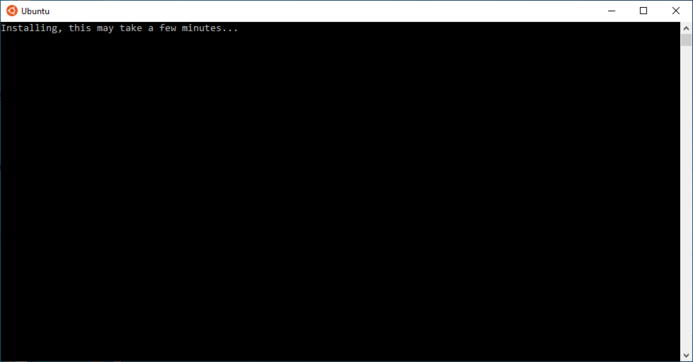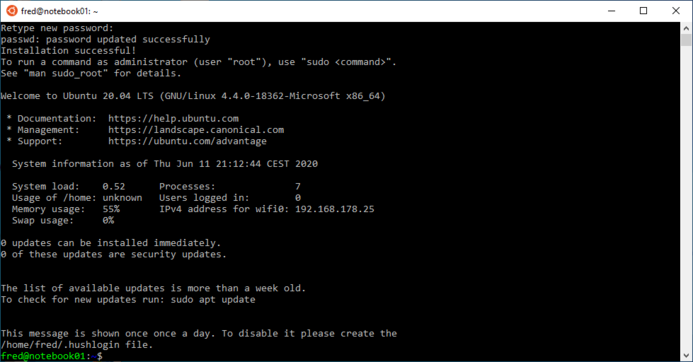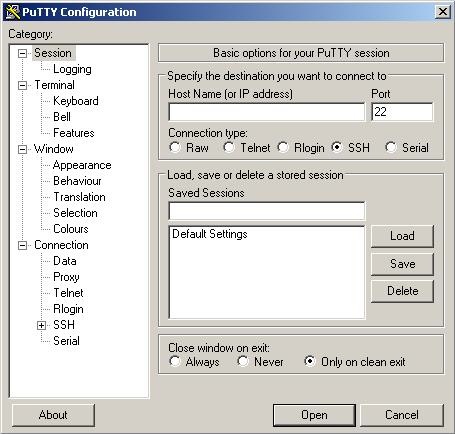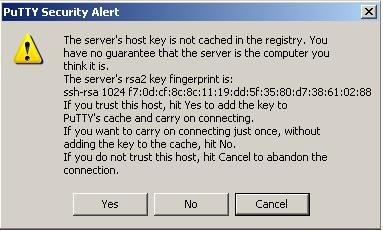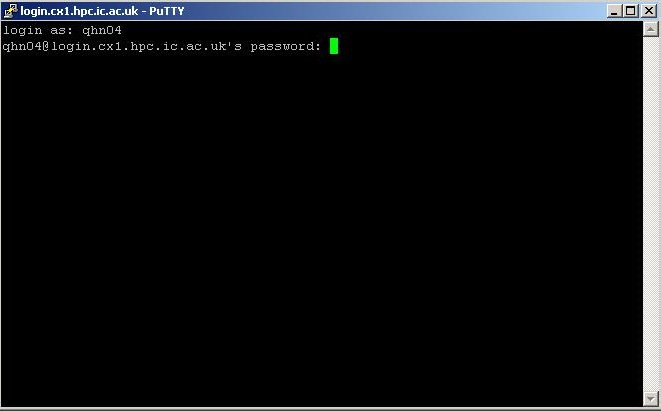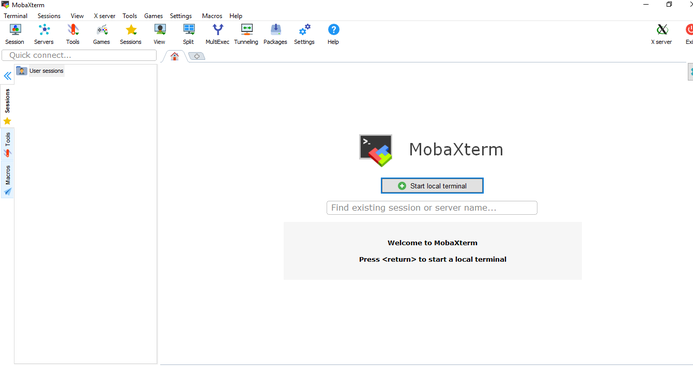Mod:Hunt Research Group/hpc connections
New version 18.06.2020 - Julian
To access the HPC from a windows machine you can choose between two options:
a) Use a ssh client b) Install a Linux distribution for Windows (Windows10 only)
Using a ssh client is straight forward and allows easy access to the HPC.
Installing a Linux distribution is sligthly more complex but after the process you will have a completely functional terminal which allows to perform all operations which are possible on native Linux machines. You need to have around 500MB free disk space to install the Linux distribution of you choice.
a) Use a ssh client
There are several options - my personal recommandation is MobaXterm. Download and install the free Home Edition.
Open up the program and the widow you see should look like this:
Press the session button in the top left corner and select SSH in the new window:
Enter login.hpc.ic.ac.uk as the Remote host, tick the Specify username box and enter your college login name in the abcd1234 format. Go to Advanced SSH settings and make sure X11-Forwarding is enabled (needed to use GaussView on the HPC).
Go to Bookmark settings and change Session name to something sensible (e.g. HPC or cx1...). Press OK.
A new window should open up, asking you for your password. If you can login, you are all set up to use MobaXterm as you would use the terminal to work un the HPC.
When you close and open MobaXterm you can simply double-click the short-cut you created earlier.
b) Install a Linux distribution for Windows (Windows10 only)
Instructions on how to install Linux subsystem for Windows can be found on the Microsoft webpage. A short guide:
1) Press the windows button and enter powershell, run Windows PowerShell as administrator.
2) Run dism.exe /online /enable-feature /featurename:Microsoft-Windows-Subsystem-Linux /all /norestart
3) A computer restart might be required for the changes to take effect.
4) Press the windows button, enter store, and open up the Microsoft Store. Search for Ubuntu (or any other Linux distribution you like), download it and double click the installer.
5) Press the windows button, search for Ubuntu, wait for the installation to be finished, and create a new Linux user and password (this will be the admin and the password needed to run sudo commands).
6) Use the command line as you would do normally.
Hints:
-You can only open one command line window through the Ubuntu executable. If needed simply press the windows button, enter bash and enter to open up another terminal window. This way you can open as many terminal windows as you like.
-When you start up Ubuntu you will be in the following directory /mnt/c/Windows/System32. If you enter cd you will go to the home directory ~ which contains the .bashrc file. If you only want to create aliases, create a .bash_aliases file containing the alias definitions. Restarting the terminal or sourcing the .bashrc file again will activate the aliases.
First version on 25th June 09 – Hieu Nguyen
HPC system runs on Unix so if you are using Macintosh, Linux or any other Unix-based operating systems, simply open a terminal and use the ssh command line:
e.g. : ssh username@login.cx1.hpc.ic.ac.uk
If you are Windows users, you have to use a ssh client in order to connect to HPC. There are quite a few available online for free such as PuTTY, OpenSSH, MobaXterm …. Winscp has been recommended to me: http://winscp.net/eng/docs/introduction
Another option is: http://www.cc.uoa.gr/fileadmin/cc.uoa.gr/uploads/files/software/SSHSecureShellClient-3.2.9.exe
An example for using PuTTY and MobaXterm will be demonstrated below:
PuTTY
- Go to : http://chiark.greenend.org.uk/~sgtatham/putty/download.html to download the latest version of the software. Choose to download the file putty.exe (make sure you allow authentication for your firewall/Anti-virus to run the file) to a destination on your PC.
- Run putty.exe. There will be a promt:
- In the Host Name (or IP address) box, type login.cx1.hpc.ic.ac.uk and press Open. It will open a terminal and a dialogue box:
- Click on Yes to continue. - In the terminal window, key in your username in the space after ‘ login as ‘ and Enter. You will be required to type in your password in order to login in the next line:
- Press Enter after your password and you will be connected to HPC.
MobaXterm
- Go to :https://mobaxterm.mobatek.net/[1] to download the latest version of the software. Choose 'Get MobaXterm Now' to download the program to a destination on your PC.
-Ensure that you select the 'Home Edition' version
-Once installed, open the program and select 'start local terminal' to begin a session