Mod:GaussView
About Gaussian and GaussView
Gaussian is a program that [insert description here]. It will be used to [again, say what you want]. GaussView is the program that has the pretty graphical interface. (You might want to edit this bit yourself)
Learning to use GaussView
Before you can run the information on the various molecules you will be looking at, you will be looking at, you will need to know how to submit them to Gaussian. The easiest way to do so is to use GaussView to create the molecule and use the functions it contains within it to tell Gaussian what to calculate and how.
Basics
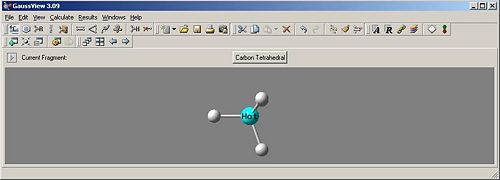
Everything you need to make your structure is available on the menu bar and it works primarily on a click and drag system. The first set of 11 icons from the left are what you need to create the desired structure.
They are:
Elelment Fragment - Brings up a periodic table for you to select an element and then it's structure and bonding.
Ring Fragment - This allows you to quickly create common compound rings.
R-Group Fragment - Gives easy access to common side chains.
Biological Fragment - Gives a selection of Amino Acids and Nucleosides to add to your molecule.
Custom Fragment - This allows you to save and load custom built structures.
Modify Bond - Clicking on two atoms to create bonds of varing types and set the distance between atoms.
Modify Angle - Clicking on three atoms allows you to specify the angle between them.
Modify Dihedral - Clicking on four atoms allows you to specify the dihedral angle between them.
Inquire - clicking two atoms shows you the distance between them, clicking three shows you the angle formed and clicking four shows you the dihedral angle formed.
Add Valence - Adds a Hydrogen bond to the selected atom.
Delete Atom - Deletes the selected atom.
How to Run a Simulation
Once your structure is in place, you can run the calculations for it through Gaussview. To do this select Calculate->Gaussian. This opens a window that allows you to choose the calculation you want to run and with what method. When you have selected these click the submit button in the bottom-left corner of the window. You will be prompted to save and after you do so the calculation will run.
