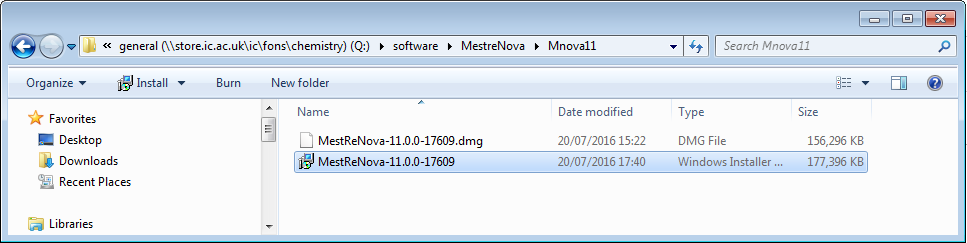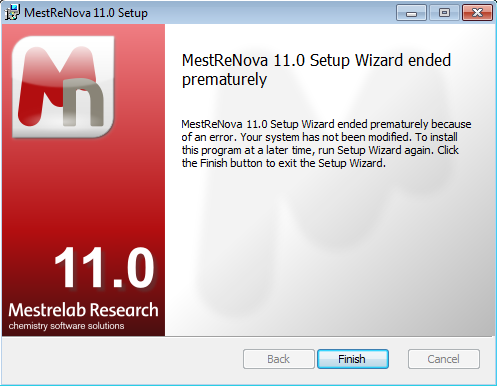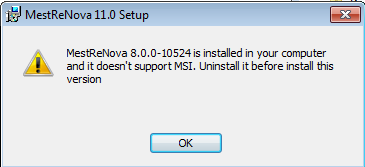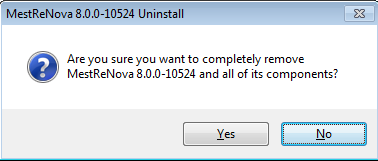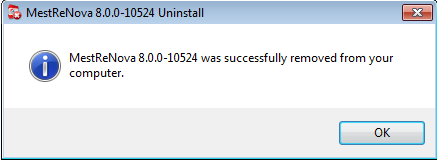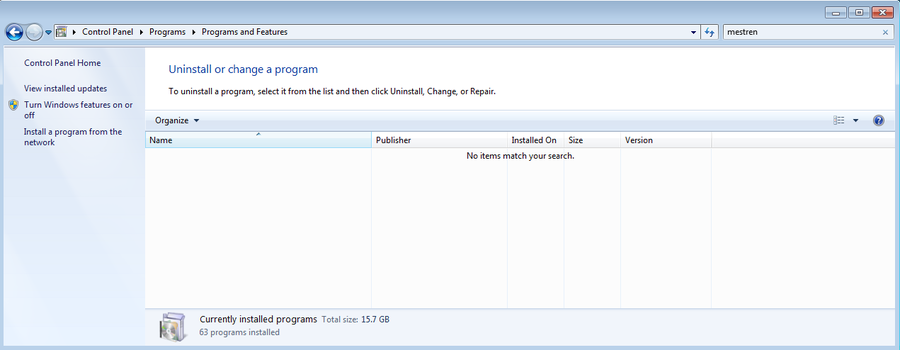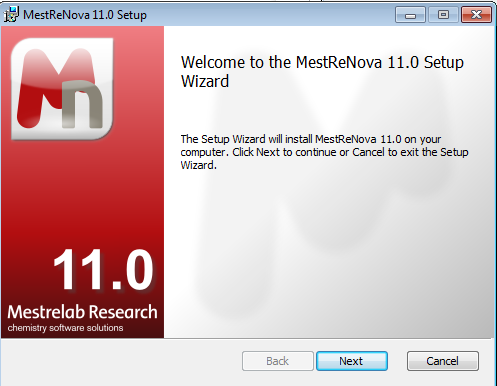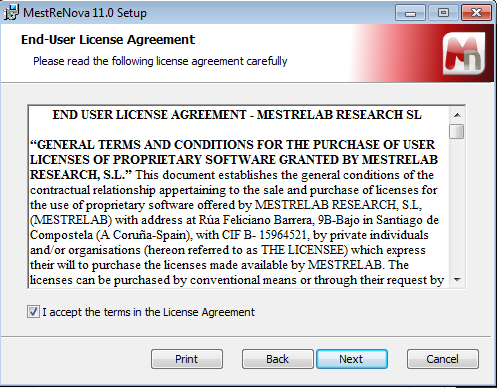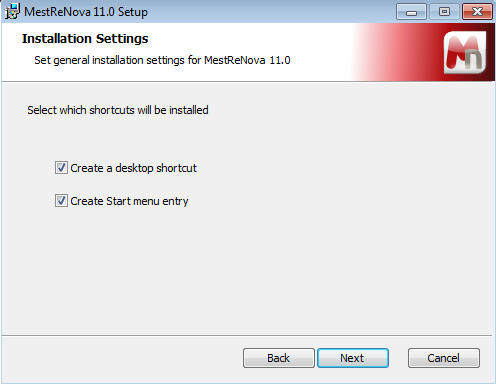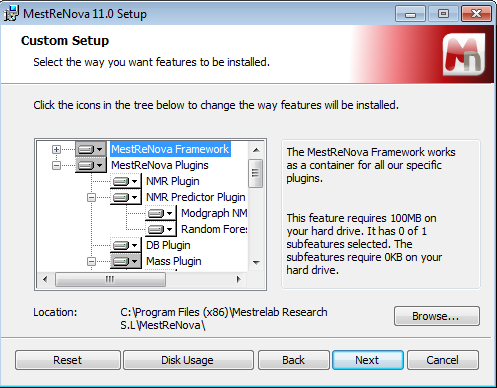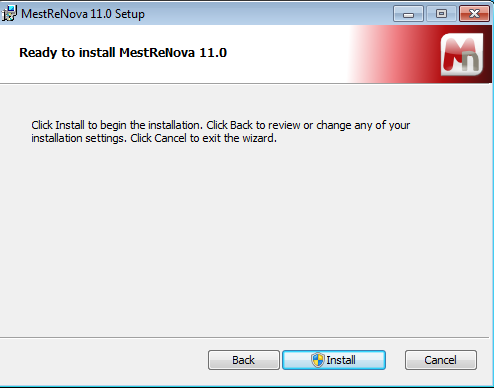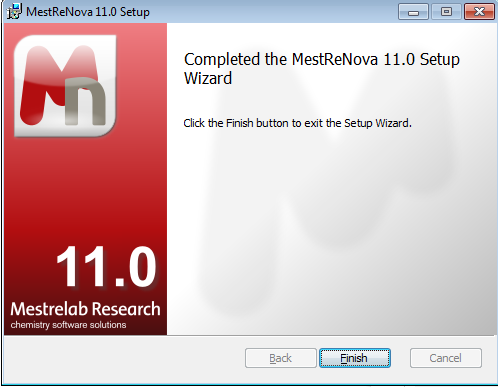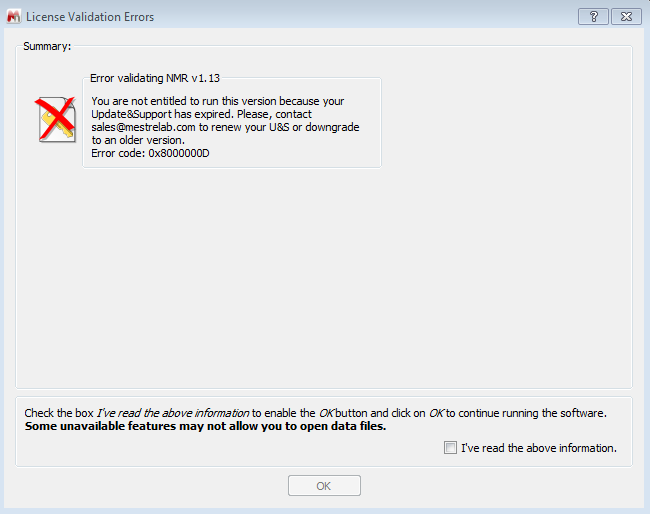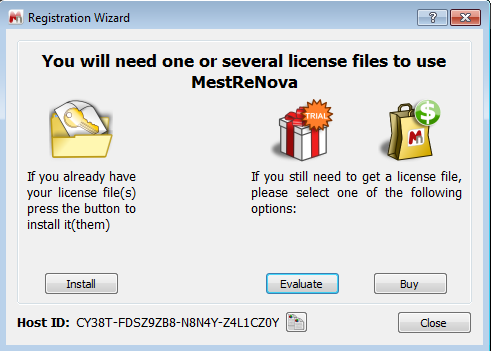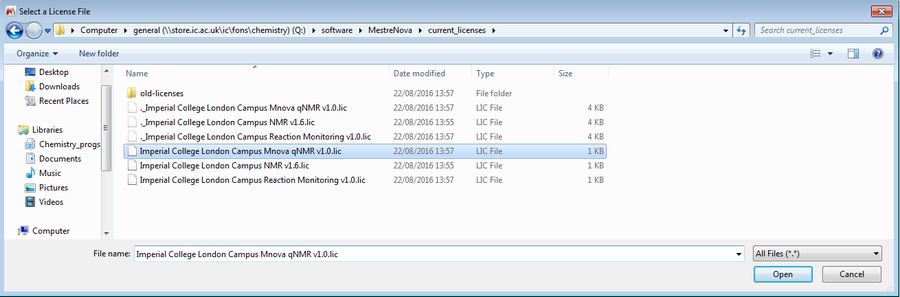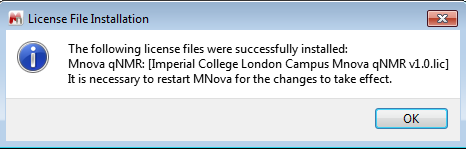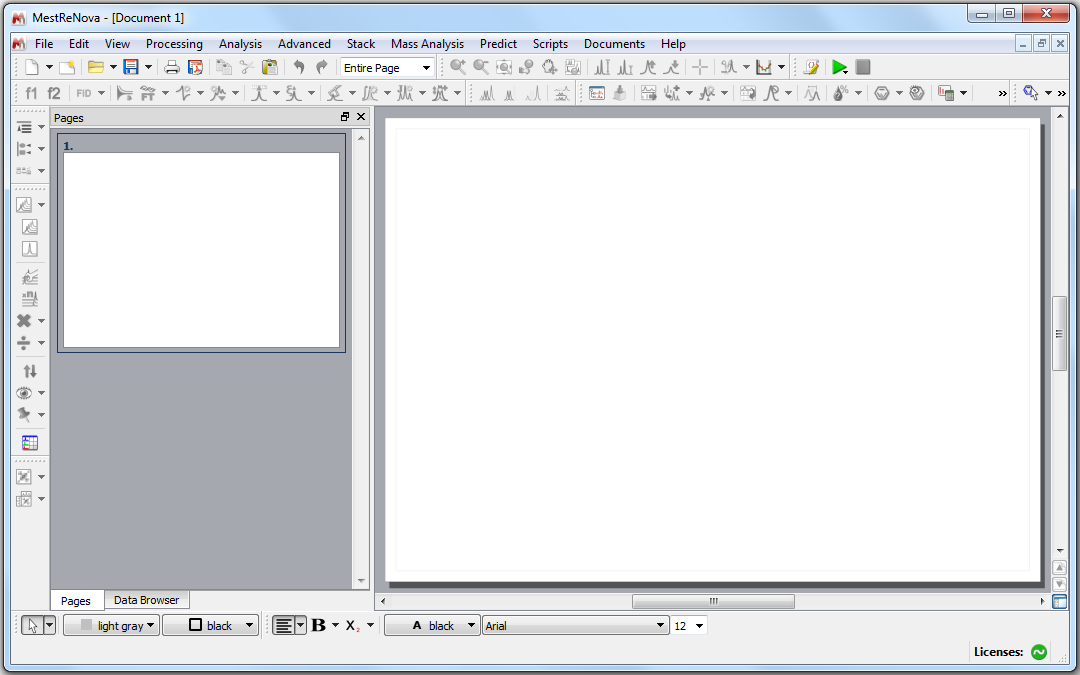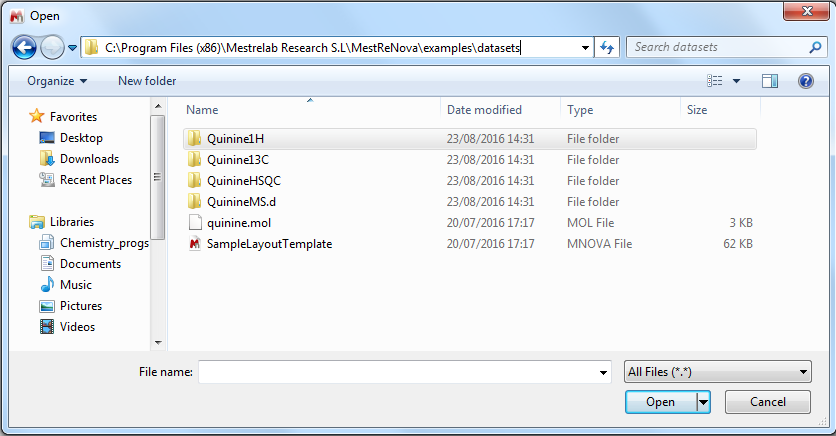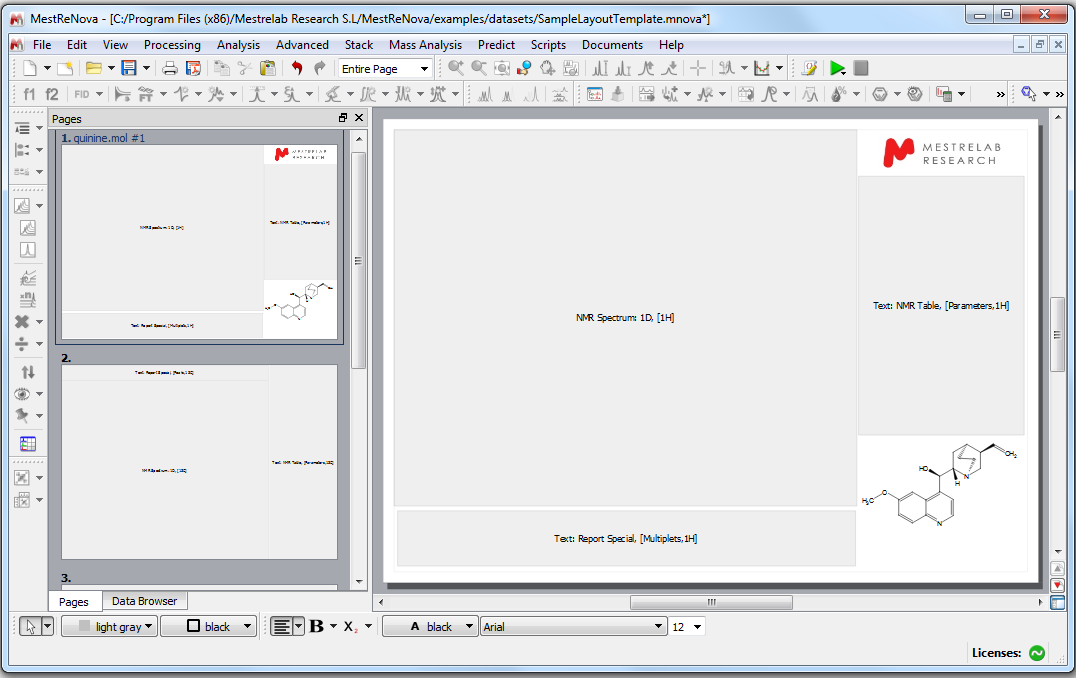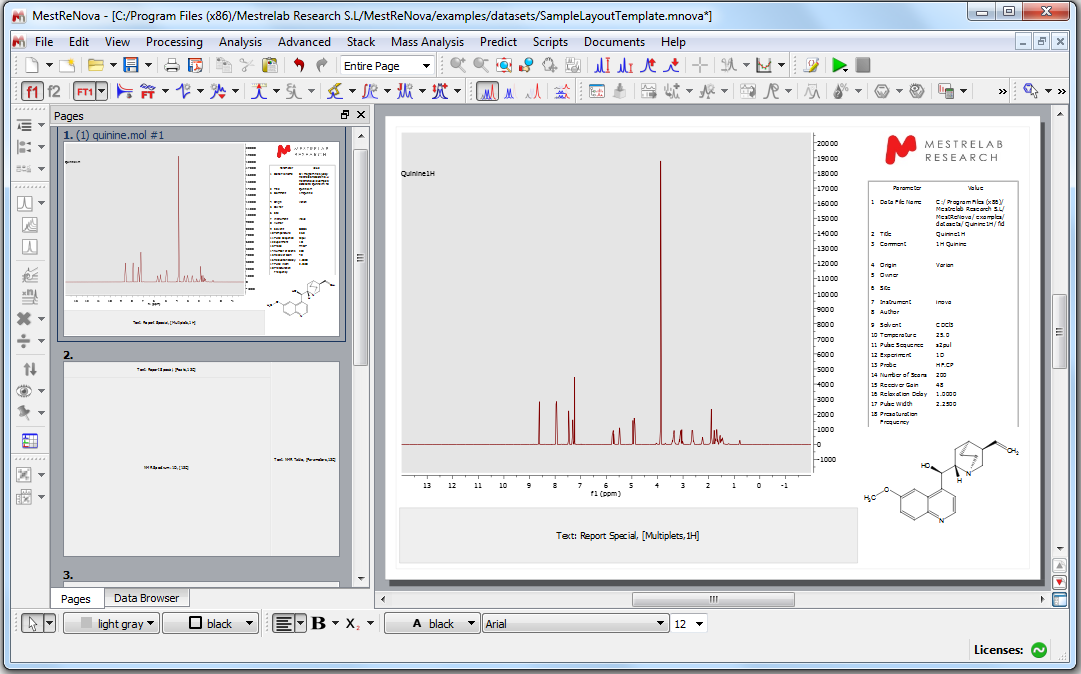It:mn
MestreNova
News
3 August 2016
We have recently purchased an update to the Mestrenova NMR package, allowing us to now use Version 11.
You can access the Windows and Mac installers at the following address:
Mac:
smb://store.ic.ac.uk/ic/fons/chemistry/general/software/Mestrenova/Mnova11
Windows:
Q:\software\MestreNova\Mnova11
15 December 2011
We have recently purchased an update to the Mestrenova NMR package, allowing us to now use Version 7 (the previous license was limited to V4). You can access the Windows and Mac installers at the following address
smb://icfs17.cc.ic.ac.uk/chemistry/winfiles/MestreNova/Mnova7 using the Go/Connect to server menu
Windows users can invoke
\\icfs17.cc.ic.ac.uk/chemistry/winfiles/MestreNova/Mnova7 from the Windows run menu.
Install the program, and from the Help/Evaluate-buy top menu, follow the installation wizard instructions.
Windows users
You can download the program from https://www.imperial.ac.uk/admin-services/ict/shop/software/more-free-software-staff/
Alternatively, you can find the installation program in the following folder:
\\store.ic.ac.uk\ic\fons\chemistry\software\MestreNova\Mnova11 equivalent to Q:\software\MestreNova\Mnova11
Click on the selected program:
MestReNova-11.0.0-17609 [Type of file: Windows Installer Package (.msi)]
1.a) If a previous version of mestrenova is installed on your computer, you can have the following windows with an error message
1.b) Follow these steps to uninstall the previous version.
To uninstall a program
==> Open Programs and Features by clicking the Start button, clicking Control Panel, clicking Programs, and then clicking Programs and Features.
==> Select a program, and then click Uninstall.
Right-click for uninstalling
The program is not listed any more.
1.c) Now you can go back to the initial window and click on MestReNova-11.0.0-17609 which is located in \\store.ic.ac.uk\ic\fons\chemistry\software\MestreNova\Mnova11
2) The following window will open to start the installation
3) Accept the License Agreement
Click on Next and the following windows will open
Now we can start the installation.
You will be prompted to enter username and password in order to proceed.
Now, you can open mestrenova
If you have the following problem:
Once you have clicked on "OK", the following window will open:
Click on "Install" and then go in the following folder (select the last three files)
Click Open
Everything should work now.
If you still have a "License Validation Error" copy the lincense files from
\\store.ic.ac.uk\ic\fons\chemistry\software\MestreNova\current_licenses (equivalent to Q:\software\MestreNova\current_licenses)
into
C:\Program Files (x86)\Mestrelab Research S.L\MestReNova\licenses
If you have problem in copying the files directly, copy the files in your home first; then from your home copy into C:\Program Files (x86)\Mestrelab Research S.L\MestReNova\licenses
Mac users
You can download the program from https://www.imperial.ac.uk/admin-services/ict/shop/software/more-free-software-staff/
Alternatively, you can now find the installation program in
smb://store.ic.ac.uk/ic/fons/chemistry/general/software/Mestrenova/Mnova11
and the licenses for its use at
smb://store.ic.ac.uk/ic/fons/chemistry/general/software/Mestrenova/current_licenses
Another way of installing the license is to find the MestreNova program, and "right click" (or control click), select "Show package contents", navigate Contents/MacOS/Licenses and drop the attached file into that folder. Close the window, and start up the program.
See the pictures above for reference.
Test / Example
Once you start Mestrenova, the following window will open
Go in the "File" menu and select "Open" and go in the following folder:
C:\Program Files (x86)\Mestrelab Research S.L\MestReNova\examples\datasets
Now open the file: SampleLayoutTemplate [Type of file: MNOVA File (.mnova)]
Select quinine.mol and the corresponding molecule will appear (bottom right).
Enter in the folder: C:\Program Files (x86)\Mestrelab Research S.L\MestReNova\examples\datasets\Quinine1H and open the file fid
Test completed!
Contact
If you have any problem with the procedure above, please contact Dr Giuseppe Mallia (g.mallia[at]imperial.ac.uk).
CCDC
Current access details for 2019 183/9685A4