IT:panopto
Panopto
Panopto is currently set to record lectures given in in the Pippard theatre, against a schedule administered by John Conway (who you should contact if there are changes to that schedule). The following are various tips/experiences which may prove useful. Please add to them.--Rzepa 10:09, 27 January 2013 (UTC)
Panopto Viewer file
This contains the highest resolution for all the captured components and can be downloaded as a compressed ZIP file for offline viewing. It requires the Silverlight plugin to be installed in the viewing browser and weighs in at around 200-250 Mbytes per lecture. This format is not suited for downloading to mobile devices. The layout is not customisable.
This format can also be streamed on demand, and the link to do so can be inserted into Blackboard. To do so, click on the triangle to start viewing, and copy its URL from the browser window. It will look something like http://panopto.imperial.ac.uk/Panopto/Pages/Viewer/Default.aspx?id=99bf2f78-e22a-4c43-a96c-524f9066a422 Remember that that this will require the 200-250 Mbyte download for each viewing.
The Video podcast file
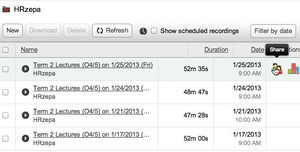
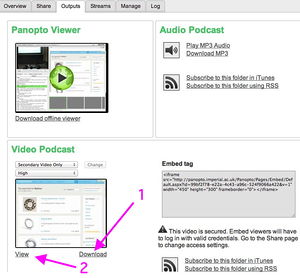
The standard default settings for the recording produce a Video podcast file, which is a format combining both the lecture slides and audio track. There are two options for how to express this format;
- Hover the mouse cursor over the share icon for your recordings and click on the Outputs tab.
- Under video podcast a pull down menu allows you to select whether to:
- Display only the slides as the visuals (+ full audio track): Secondary video, or
- Both slides AND the camera output of the speaker, which is available in several layout options. The default is picture-in-picture, where the camera output is inset on the bottom-right corner.
The camera output captures most of the lectern in the Pippard + the speaker (if they do not wander away from the lectern). There are however a number of issues with this format. These include
- The size of the inset is quite small, and its inclusion only really makes sense if the video (camera) capture quality is set to High. The default is Low which is inadequate.
- Inclusion of the camera stream means that you will have to set the frame rate (fps) to be > 15 fps for a realistic animation (see below).
- You will need to design the layout of your slides to leave a square gap in the bottom right corner (which can be difficult to design in).
- These factors then conspire to produce relatively large file sizes for the output file (> 200 Mbytes for about 50 minutes of lecture recording).
- You should have some consideration for the data-bandwidth required of your recording. Especially on small mobile devices (phones), these data plans can cost a lot of money.
On balance therefore, the best option is probably Secondary video only (the recording will contain only the slides and the audio, which to be fair is what carries all of the lecture content) coupled with High quality. You can set the recording to these values prior to the lecture. If you change the settings after the lecture, it will take about 10 minutes to re-encode. These settings also produce a file in .mp4 format with an aspect ratio of 640 by 480 pixels, which is the minimum resolution required to display reasonable sized text in the slides. A file with these properties emerges with a size of 200-250 Mbytes per lecture, which could be regarded as too large for convenient download for those without an un-metered high bandwidth data connection.
Optimising the video podcast file
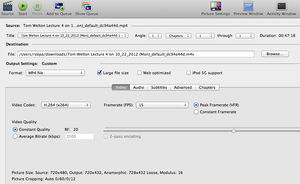
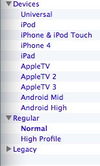
There is a fair bit of tweaking that can be done to improve the default Panopto recording.
- Download Handbrake. This is an excellent free video encoding program, available for all platforms.
- Download the Video podcast file from your Panopto page as per above. The file name will resemble Term 2 Lectures (O4_5) on 1_25_2013 (Fri)_default_16a4ffc1.mp4.
- Start up Handbrake and Source this downloaded file
- Specify the output device as an iPad (other options are also available, right).
- There are two settings to consider tweaking:
- If you have inset the video from the camera (picture-in-picture), then set the framerate to 15fps (leaving the full framerate will significantly increase the size of the file).
- If you have preset secondary-video only, then the only real motion that needs capturing are the slide changes. An FPS rate of 5 (the minimum) or 10 is perfectly adequate for this, and it really helps to reduce the output file size.
- If you have preset secondary-video only, you can also change the Video quality to constant quality. RF = 40 (the default is normally 20).
- Add this selection to the queue and press start. Handbrake is very well optimised to take advantage of multiple-processors, and an encoding only takes 1-2 minutes. The size of the output file reduces from ~200-250 down to 50-60 Mbytes, a valuable saving compared to the default Panopto sizes. It will be in .m4v format.
Rebroadcastng the video podcast file





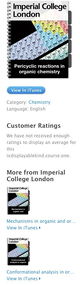
With access to a significantly smaller video podcast file, how might one make it available for viewing? Here I describe one solution which does not use Blackboard, but instead makes use of the (free) iTunesU service. This is optimised for delivery to mobile devices such as iPhones and iPads (the current version of Blackboard does not provide a service to mobile devices). To make use of this service, proceed as follows
- Connect to iTunesU using the link above. If you have an iTunes account with Apple, log in using it (you do not have to provide a debit/cardit card to create your ID).
- Then, create new course.
- For the course image, use the "branded" template (right) created for chemistry at Imperial College (download from browser as per any image file). Enter all the other details as requested.
- At this stage, the Panopto recording can be added
- Most other types of course material can also be uploaded, including .pdf files, pertinent Web links, images, etc.
- The final operation is to let students know how to access the content.
- Click on the mortar-board icon on the left and hover the cursor over the course.
- Option one is to publish the course privately, by pressing the share button. This produces a link of the following type: https://itunesu.itunes.apple.com/audit/COESRRSHYD which will have to be sent to anyone who wishes to access your materials. This feature is limited to 50 people. To allow more, a different procedure must be invoked.
- The icon indicated by arrow 2 only appears if your course is public. To make it so, go to the section where you uploaded materials, and click on the icon indicated and click on Submit course to iTunes U catalog. This will send a message to the Imperial College administrator, who will add it to the public catalogue. This renders it visible in many ways, including searching for Imperial College courses using the iTunesU app available for the iPad and iPhone.
For other information about administering an iTunesU course, see here.
Viewing course material on an iPad using the Panopto app
Download this app. The recording is presented as shown here at full 1080 resolution. The primary video is shown on the left (at it seems to be 480p resolution or less); the secondary video on the right (at 1080p resolution, which displays very well on eg a Retina device). Timecodes float up on the bottom as required, but then disappear during viewing. One does note that there is a fair bit of "wasted" screen space. It is not obvious how the catalog of items can be integrated with the Blackboard catalogue.
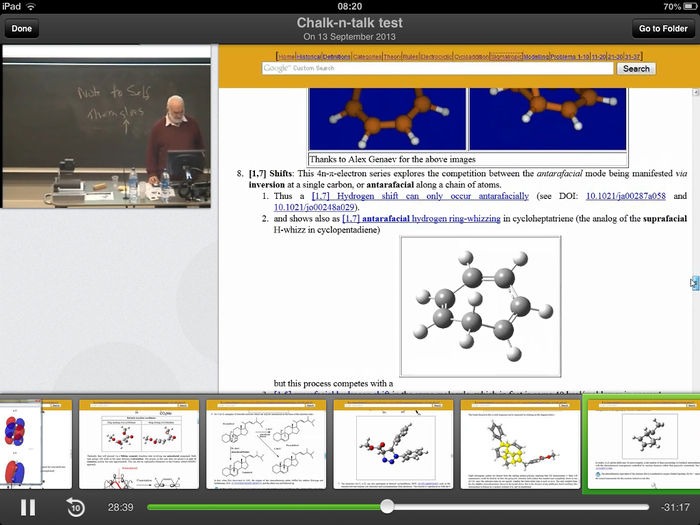
A Comparison of two different ways of viewing Video recordings on an IOS Mobile device
- In the outputs Tab of the Panopto Web interface, the URL for "subscribe to this folder using RSS" should be copied, and eg pasted into an email to yourself. The alternative "Subscribe to this folder in iTunes" should NOT be used. Read that email on your tablet device (I have only tested an iPad running IOS 7.0.2) and click on the link pasted into the email. This automatically subscribes to that folder using the "Podcasts" app (pre-installed with IOS 7.0.2). This downloads the video file to the device. For a typical 1 hour encoded at 720p (picture in picture mode) the download was eg 556 Mbytes.
- Alternatively, on the same Panopto Web tab, download the lecture file to a desktop computer, and re-encode the resulting .MP4 file using the Handbrake program. I find 15 fps, and constant quality RF=40 to be good settings. This produces a .m4v file of 71 Mbytes. This file can then be uploaded using https://itunesu.itunes.apple.com/coursemanager/ to an iTunesU course, and downloaded to an iPad using the iTunesU app. It is not possible to re-upload the .m4v file to Panopto.
The advantages of the second approach are:
- The download (in this example) is ~8 times smaller. Over an entire course, and an entire year, this difference accumulates.
- The iTunesU environment allows you to also add other relevant media, such as course outlines, lecturer "late breaking news" posts, PDF/Word versions of lecture notes, key doi web links, audio files, picture files, links to other relevant apps that might be useful for the content, etc. None of this is possible for the podcast app.
- Students can annotate the iTunesU download with their own notes (using a stylus etc). It is not possible to so annotate a Podcast download.
Viewing Video recordngs on an Android Mobile device
There are various resources for acquiring materials on Android
Examples
A variety of differently presented and encoded samples recorded in the Pippard Theatre on September 13, 2013 can be viewed here. Their characteristics are as follows (Panopto/Handbrake encoding):
- Primary video only, 1080p encoding 963/66 MB
- Primary video only, 720p encoding 694/66 MB
- Primary video only, 480p encoding 370/64 MB
- Secondary video only, 1080p encoding 467/87 MB
- Secondary video only, 720p encoding 324/78 MB
- Secondary video only, 480p encoding 174/70 MB
- Picture-in-picture, 1080p encoding 945/80 MB
- Picture-in-picture, 720p encoding 668/76 MB
The results depend to a very large extent on the video camera (= primary video). Its capture is apparently not true 1080p or 720p, but only 480p (or lower) for the Pippard (this may differ for other theatres).
The current recommendation for e.g. chalk and talk lectures (which depend on the quality of the primary video stream) is to NOT use this encoding for theatres which do not support true 720p or 1080p video capture.
